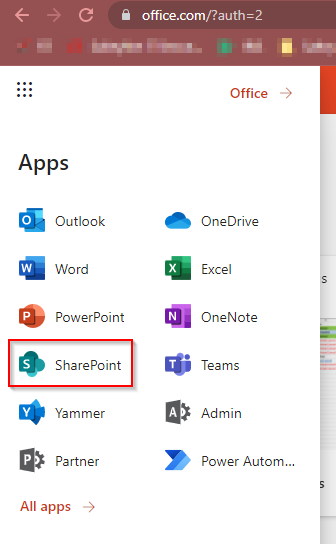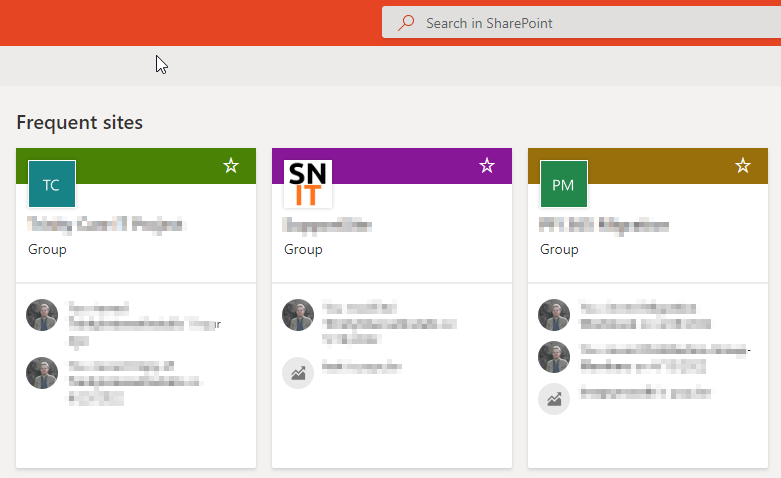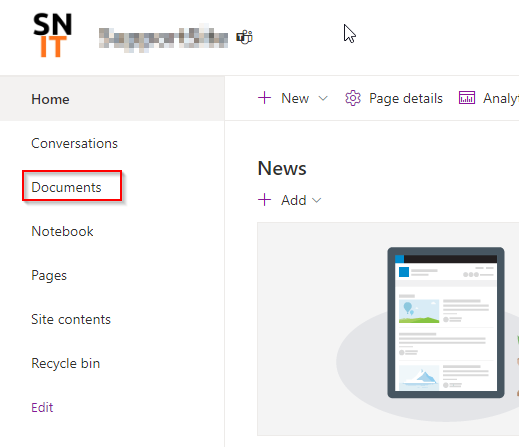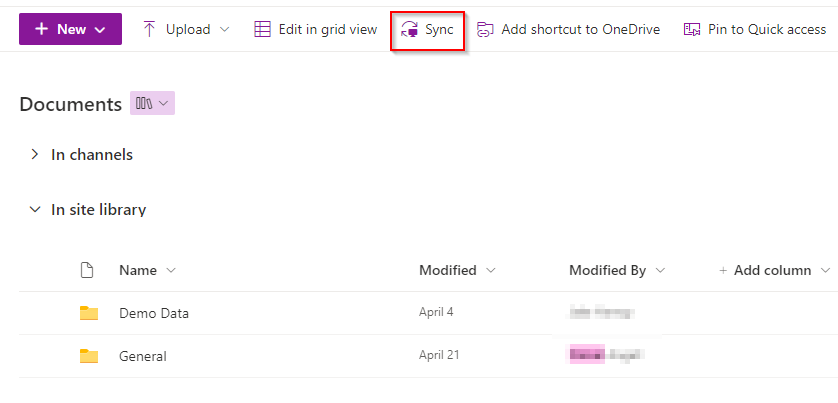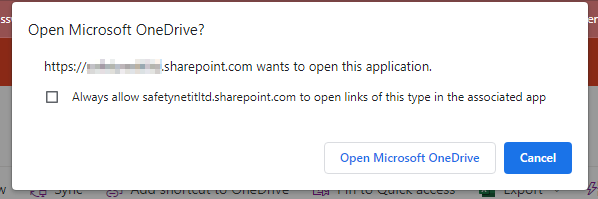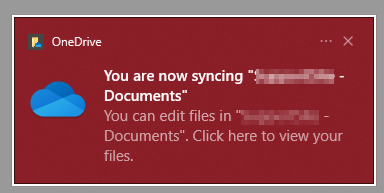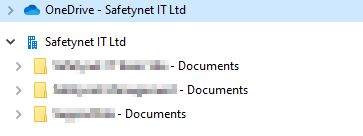How to sync a SharePoint Online document library to a local machine
This article will detail how to make shared files in SharePoint available in file explorer
Before you start
The requirements for this process to work are
- Access to office.com using 365 email and password credentials
- Access to the required SharePoint site already via the office.com portal
- OneDrive client installed on the local machine and signed in already
1. Browse to the sharepoint site required either via the URL if you know it or by logging into the Office 365 portal at https://office.com > Sharepoint > Select the Sharepoint site
OR by URL
An example URL could be https://yourcompany.sharepoint.com/sites/accounts
2. Once at the site head to documents and then choose sync.
3. This will produce a prompt for you to allow this site to sync using the locally installed onedrive client, choose Open Microsoft OneDrive
4, Open file explorer and the newly synchronized site data will be available under the SharePoint icon, a blue office icon.
Repeat this step with other SharePoint sites for any additional data required.