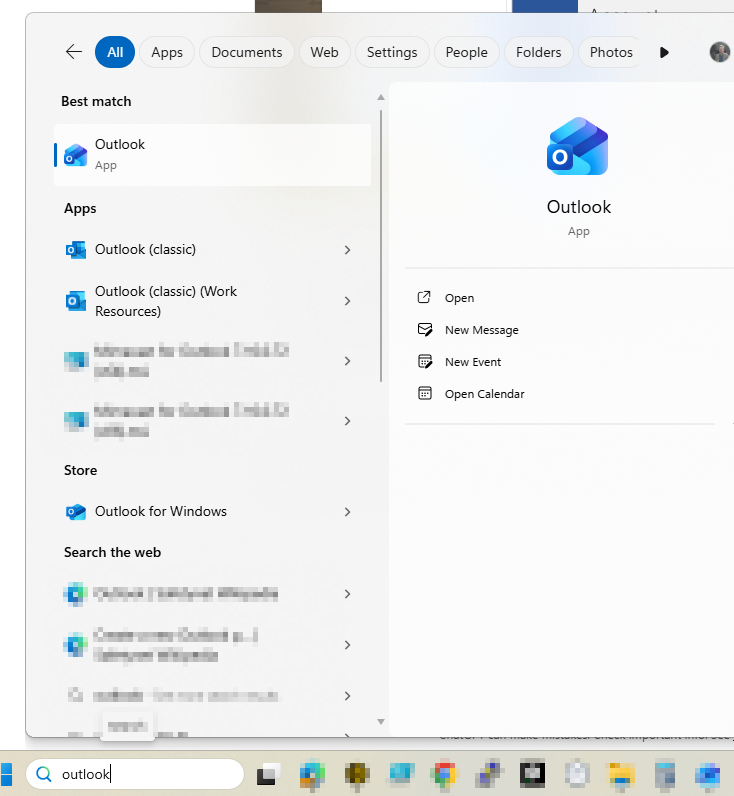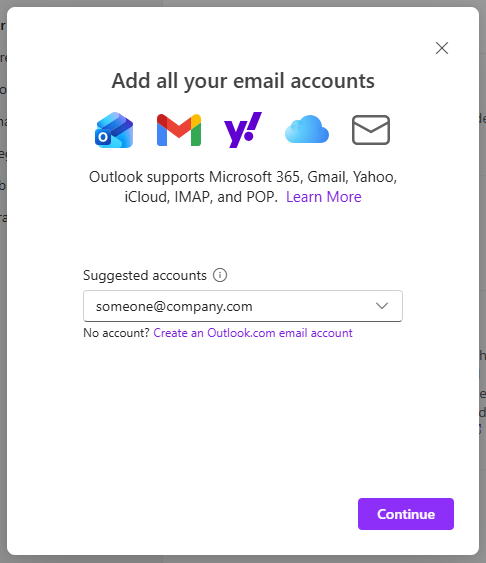Opening and Logging into Office Apps (Outlook, Word, Excel, etc.)
Microsoft 365 includes several desktop apps if you have the correct licence, which means your company Microsoft account gives you access to apps like Outlook, Word, Excel, and Teams.
🔍 Step 1 — Open the App
🔑 Step 2 — Sign In with Your Company Account
When the app opens for the first time, you’ll be asked to sign in.
-
Enter your company email address (for example:
firstname.lastname@companyname.com) -
Click Next or Connect.
-
Enter your password when prompted.
-
If you’re asked for Multi-Factor Authentication (MFA), follow the instructions on your phone.
-
Once complete, the app will open and you’re signed in.
Example: Outlook Sign-in page