SpamTitan + PhishTitan User Guide
Last Updated: 26/11/2024
TitanHQ Products: SpamTitan + PhishTitan
How it works
TitanHQ offers advanced email security products designed to identify and block attacks, protecting your organization from various threats.
SpamTitan is a robust email filtering solution that blocks threats and junk mail, and quarantines viruses before they reach user mailboxes. It provides comprehensive protection against spam, malware, and other email-borne threats, ensuring secure and efficient communication within your organization.
PhishTitan adds an additional layer of protection by actively removing phishing attacks from user mailboxes using advanced intelligence and AI analysis. It leverages cutting-edge technology to detect and eliminate sophisticated phishing attempts, safeguarding your organization against data breaches and cyber threats.
SpamTitan: User Guide
SpamTitan helps keep your inbox clean by blocking threats and junk mail. It sends you daily email digests so you can safely review and release any blocked emails.
How It Works
-
Daily Spam Digest: You'll receive an email each day listing any messages that were blocked. This digest lets you easily manage these emails without cluttering your inbox.
-
Convenient Management: The digest combines junk emails into one message, allowing you to handle them directly from the digest.
Releasing Emails
-
Deliver: To immediately receive a blocked email, click Deliver next to the message in the digest.
-
Allow: Click Allow to whitelist the sender, ensuring their emails reach your inbox in the future.
Blocking Emails
-
Block: If you recognize a sender as malicious or consistently sending junk, click Block to prevent future emails from them.
-
Delete: Click Delete to remove a message from the quarantine so it won't appear in future digests.
Note: Messages are automatically deleted from the digest after 25 days.
Managing the digest
You can customize how often you receive the digest and adjust its settings:
-
View Quarantine Online: Access your quarantined emails through the online portal for more options.
-
Request New Digest: If needed, you can request an updated digest immediately.
-
Adjust Settings: Use the options at the end of the digest email to change frequency and notification preferences.
PhishTitan: User Guide
Email Banners
If PhishTitan suspects an email of being a phishing a attempt it will insert a banner at the top of the email, you can then choose o report as phishing or safe using the options in the next section.
Reporting an Email with TitanHQ for Outlook
A user can use TitanHQ for Outlook to report false positives and false negatives directly from Outlook.
- False positive: A user receives an email they know is clean, but it has an Email Security banner. This can be reported as "Clean".
- False negative: A user receives an email they suspect is phishing, but it does not have an Email Security banner. This can be reported as "Phishing".
Follow the steps below to report an email from Outlook (Classic) for Desktop.
- Open Outlook (Classic) for Desktop.
- Select the email you want to report.
- TitanHQ for Outlook may be visible in different locations in Outlook depending on your system configuration and application preferences. Use the following examples to locate the icons:
- Classic ribbon:
or


- Simplified ribbon:

- Within an email:
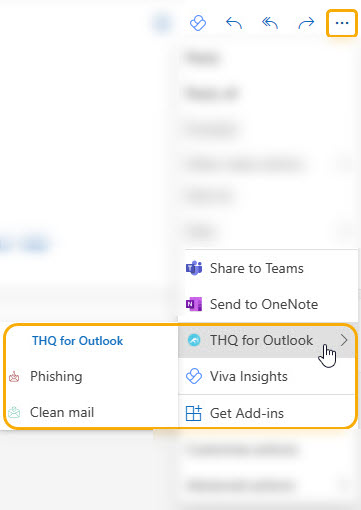
- Classic ribbon:
- Select Clean mail to report a false positive or select Phishing to report a false negative.

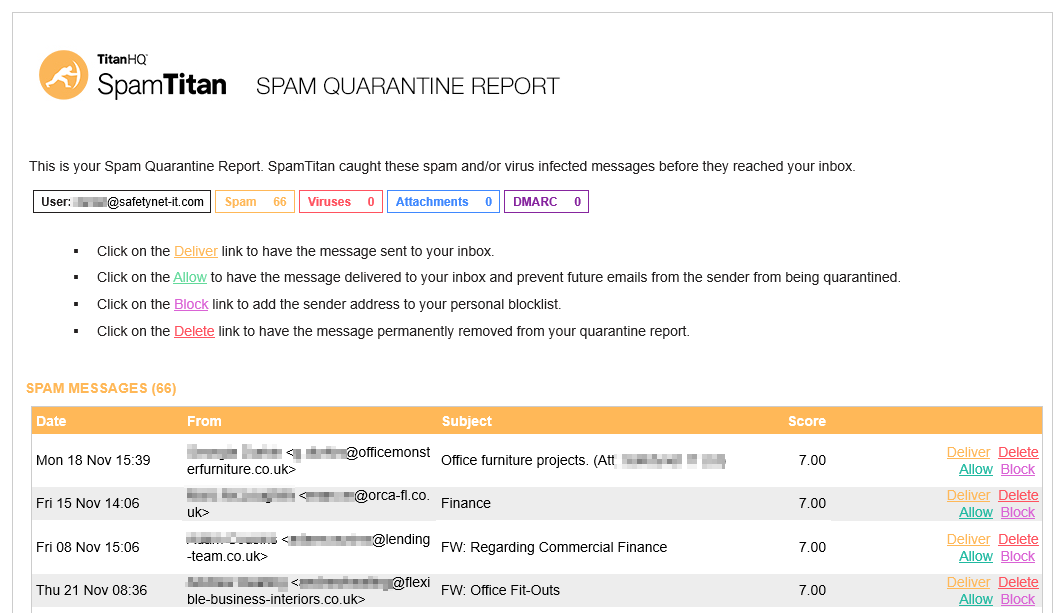
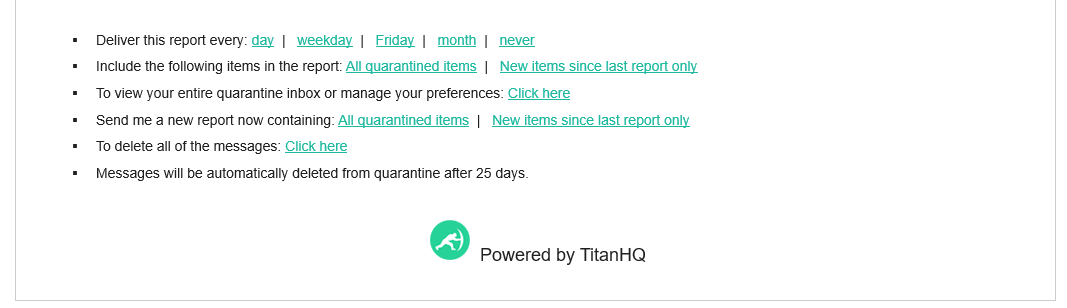

No Comments