Sharing a SharePoint Folder with an external person.
This guide explains how to share a SharePoint folder with an external person using email initiation. The recipient will log in using a one-time code.
1. Locate the Folder and Initiate Sharing
📌 Note: The external person will only have access to this folder and its subfolders.
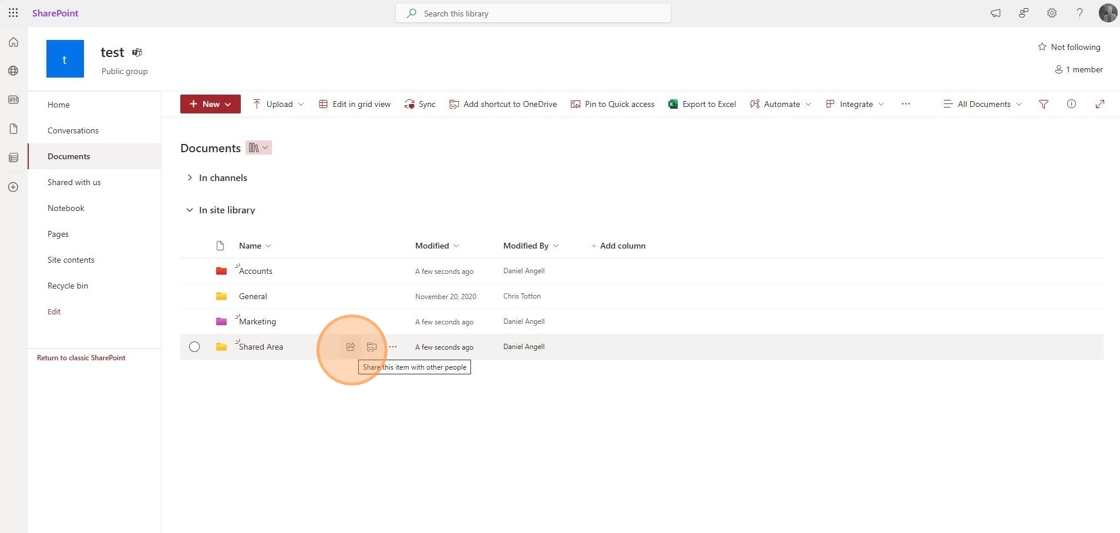
2. Enter the External Person’s Email Address
- Type in the email address of the external person(s) you wish to invite.

3. Confirm the Invitation
- You will receive a warning prompt to confirm the invitation for the external person.
📌 Note: Some organizations have policies that restrict external sharing. If you encounter issues, raise a ticket at support@safetynet-it.com.
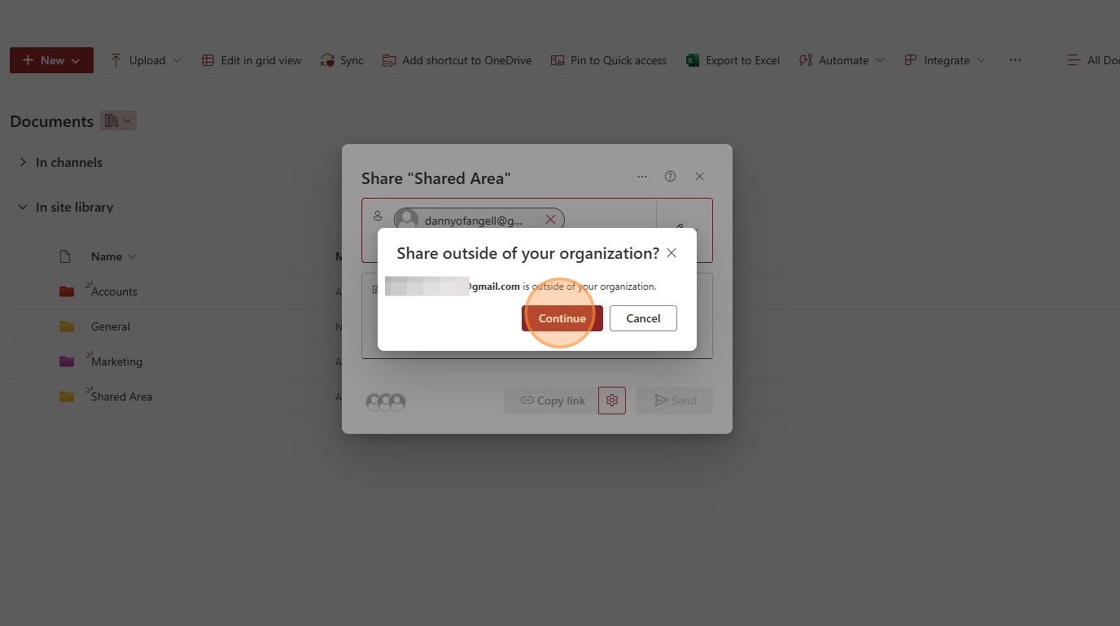
4. Set Sharing Permissions
-
Click the ✎ to adjust permissions:
- Can Edit: Allows the person to read and modify files.
- Can View: Allows viewing and downloading files.
- Can't Download: Allows viewing but prevents downloading copies.

5. Send the Invitation
- You can write an optional message before sending the invitation.
- Choose Send an email to notify the person or Copy a link to share manually.
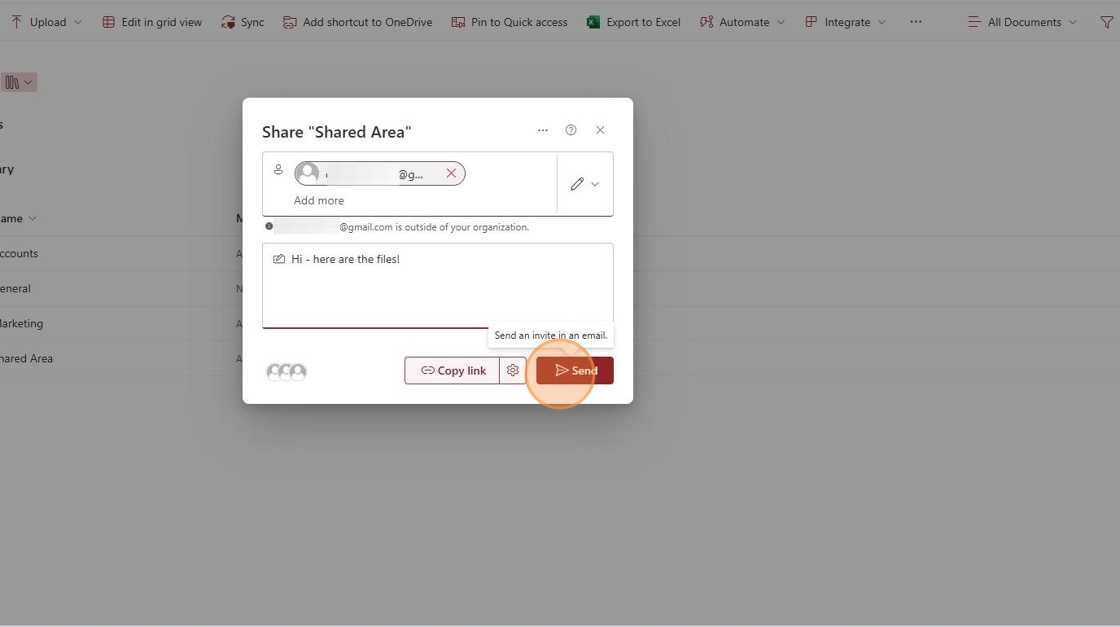
6. Recipient Receives the Invitation
- The external person will receive an email with a link to access the shared folder.
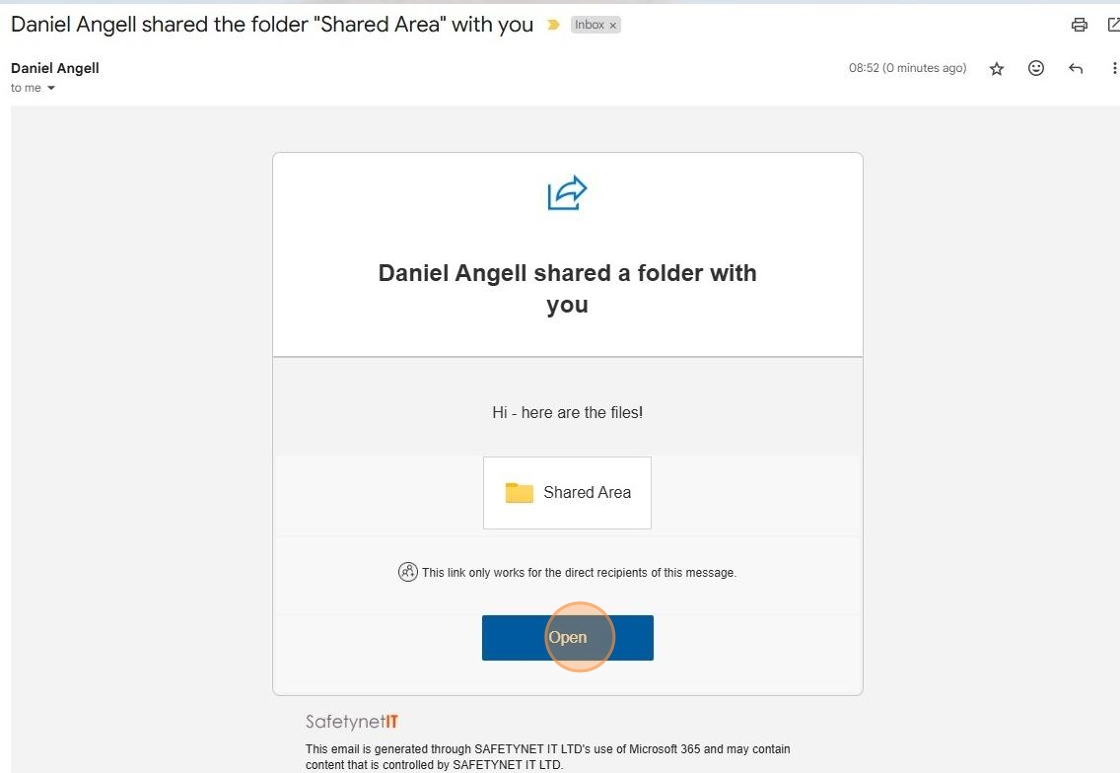
7. One-Time Code Authentication
- The recipient will be prompted to request a one-time code sent to their email.

8. Enter the Verification Code
- They will receive a code via email.
- They must enter the code into the prompt in their browser.

9. Access Granted
- Once verified, they can access the folder.
- They can revisit the link anytime to access the shared files.


No Comments