New Page
Sharing a SharePoint Folder with an external person.
How to allow access to an external person, this method uses email initiation, the user can log in with a one time code.
1. Browse to the SharePoint site you wish to share the folder from, find you folder and click "Share this item with other people".
Note they will only be able to see this folder and any sub folders, this case "Shared Data"
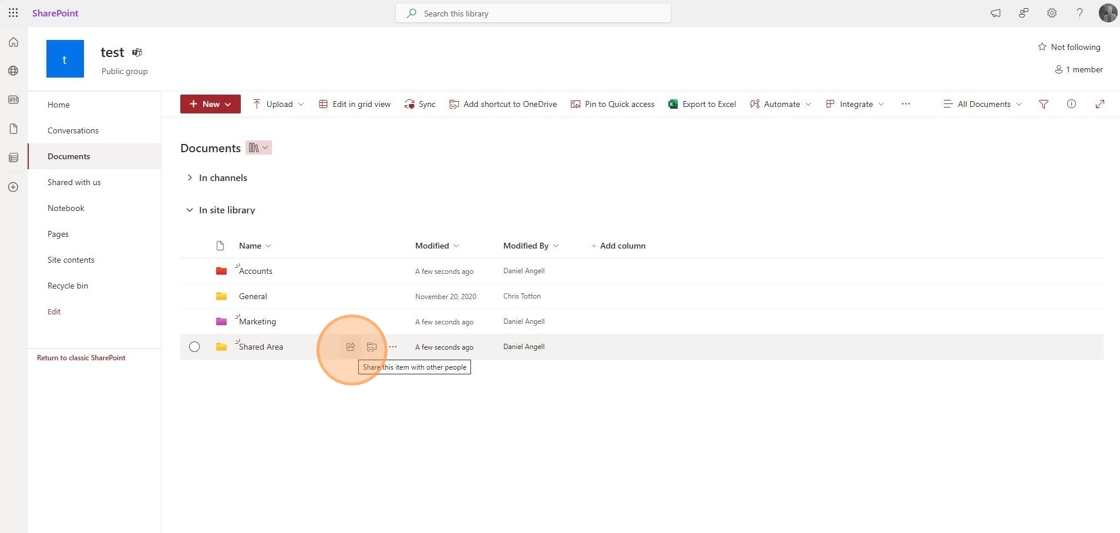
2. Type in the email address of external people you wish to invite

3. You will be prompted with warning to confirm to invite this external person.
Note: some organizations have policies to forbid external sending, raise a ticket to support@safetynet-it.com should you encounter any problems.
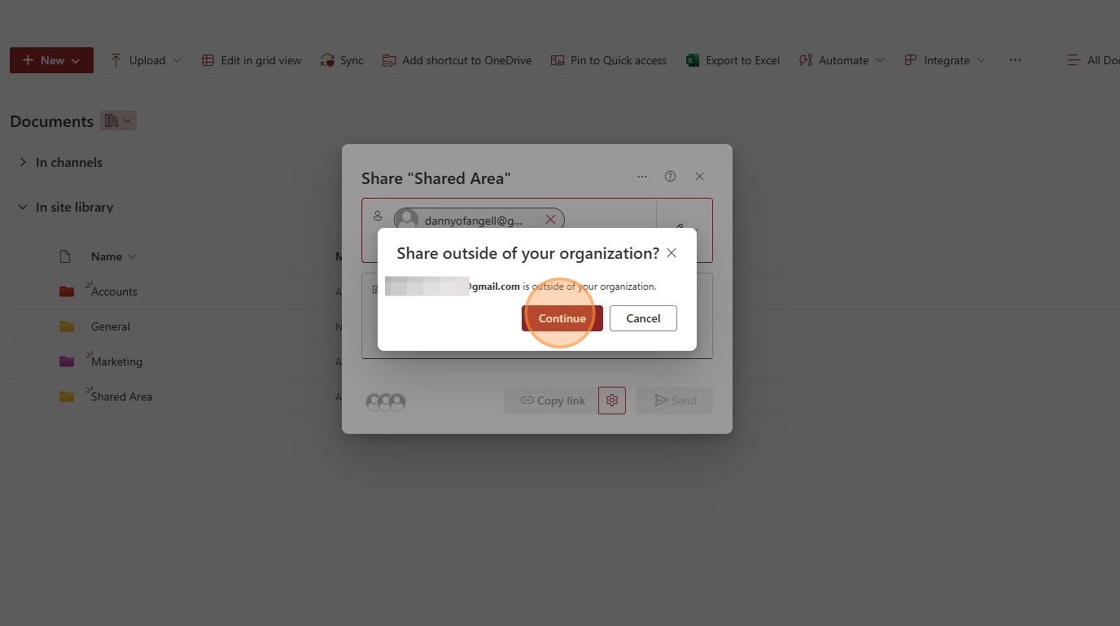
4. If you choose the pen icon you can change share permissions to the external person(s).
Can Edit gives them access to read/write data in the folder
Can View gives them access to view all files (as well as download them)
Can't Download let's them view files and preview them but not download copies.

5. You can then either write a short message optionally and send the external person and email or copy a link to send yourself.
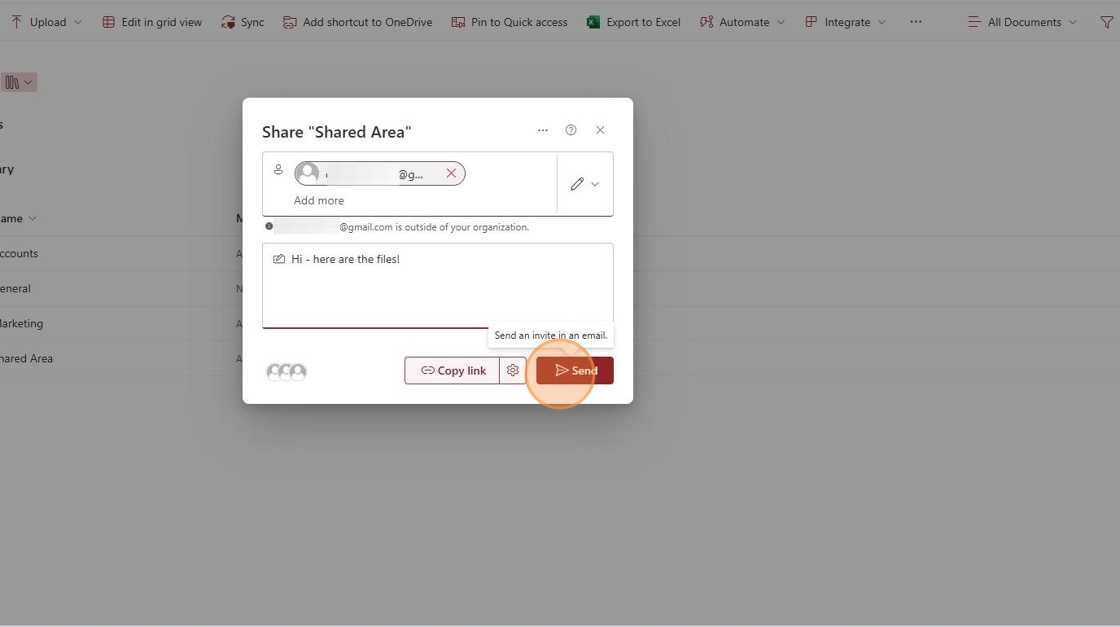
6. If sending an email the recipient will receive this email, prompting them to access the files.
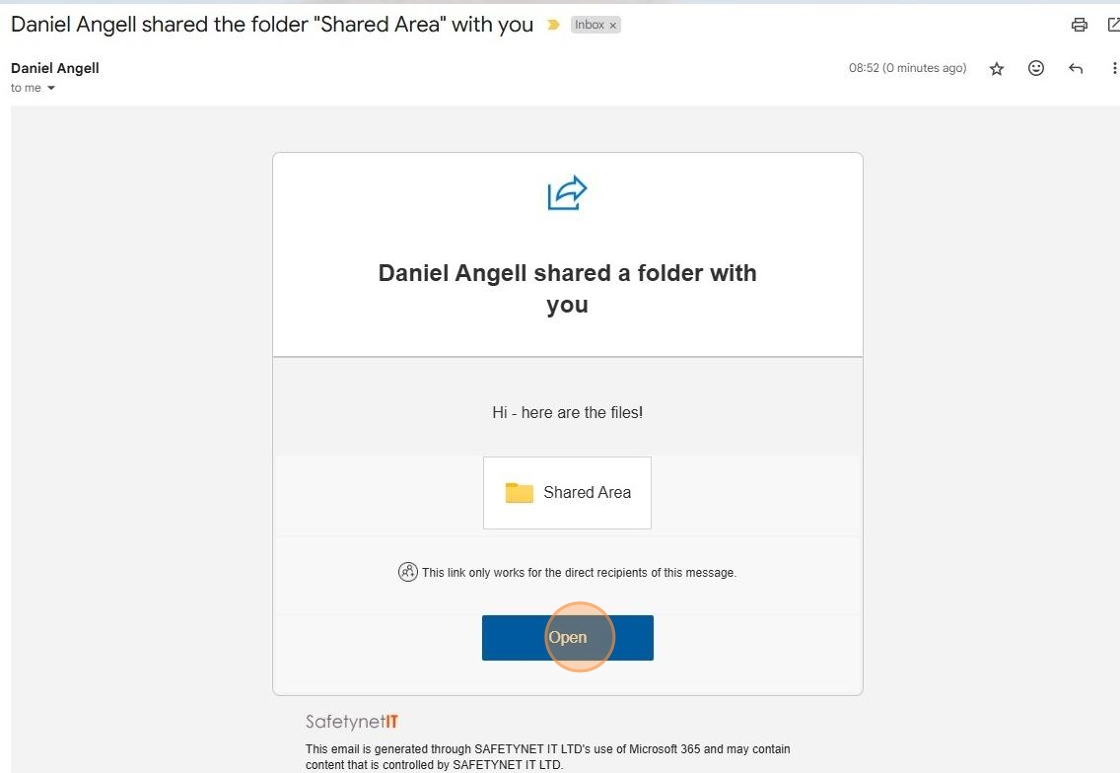
7. They will then be prompted to send a one-time code to the email matching the email they were invited on.

8. It will then prompt for a code which will be sent by email.

9. They will then receive a code via email

10. They can copy and paste it into the prompt open in their browser to gain access.

11. They will then be permitted access and can revisit the link you sent them at any time to do so.

