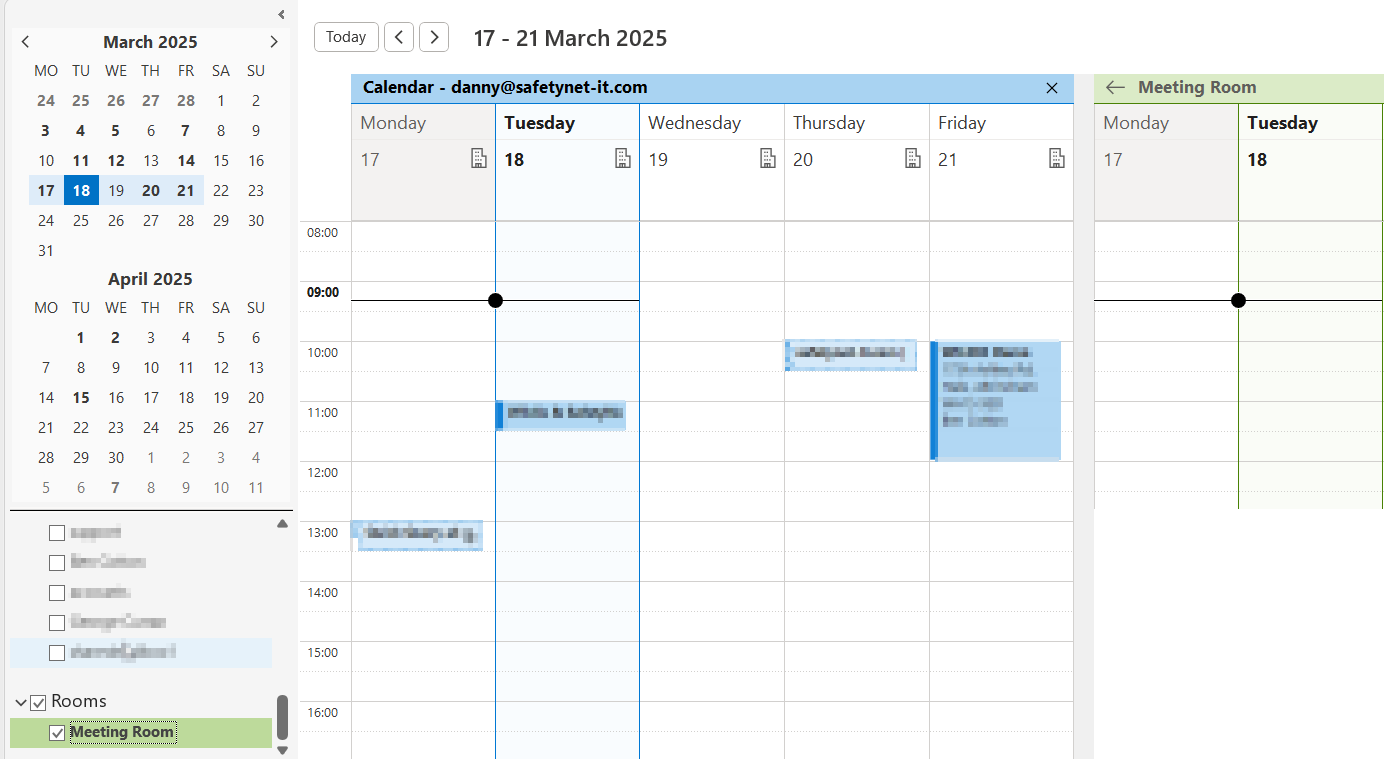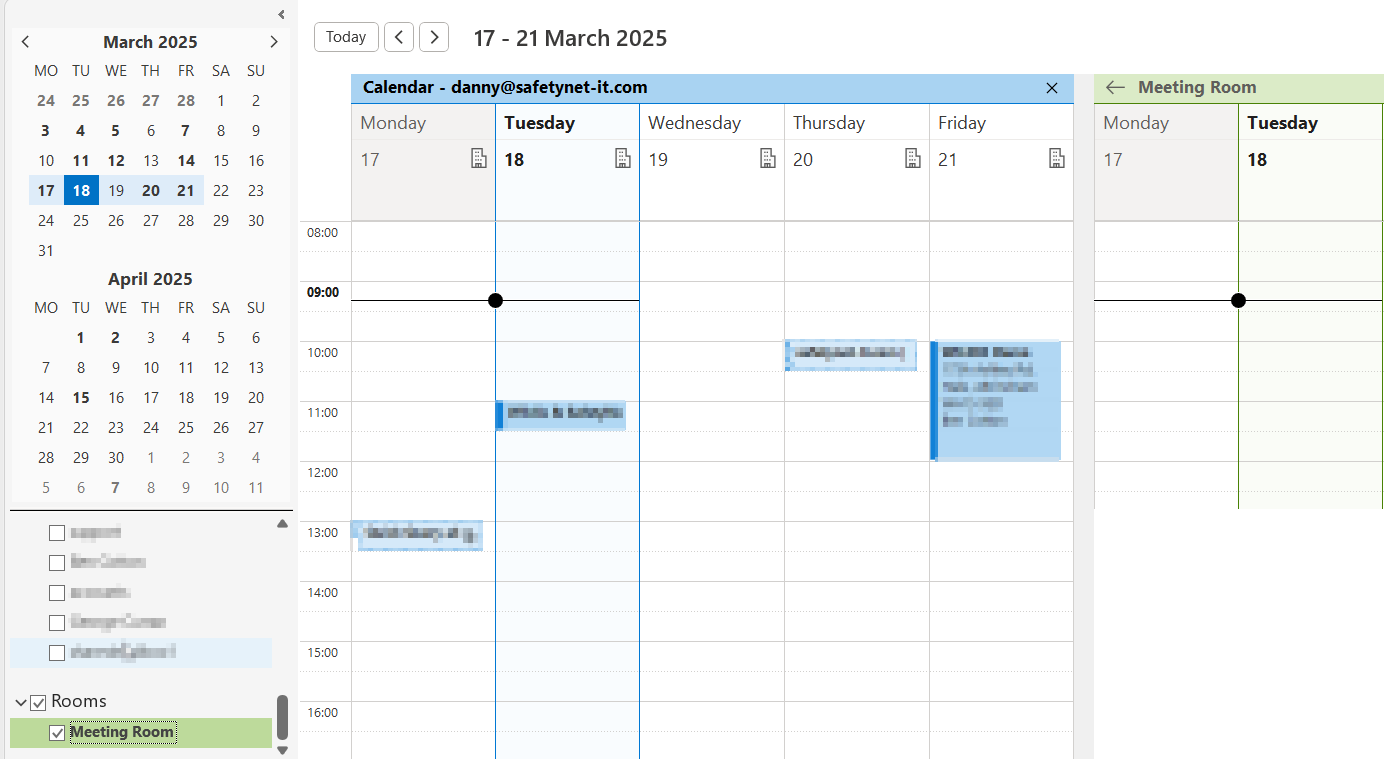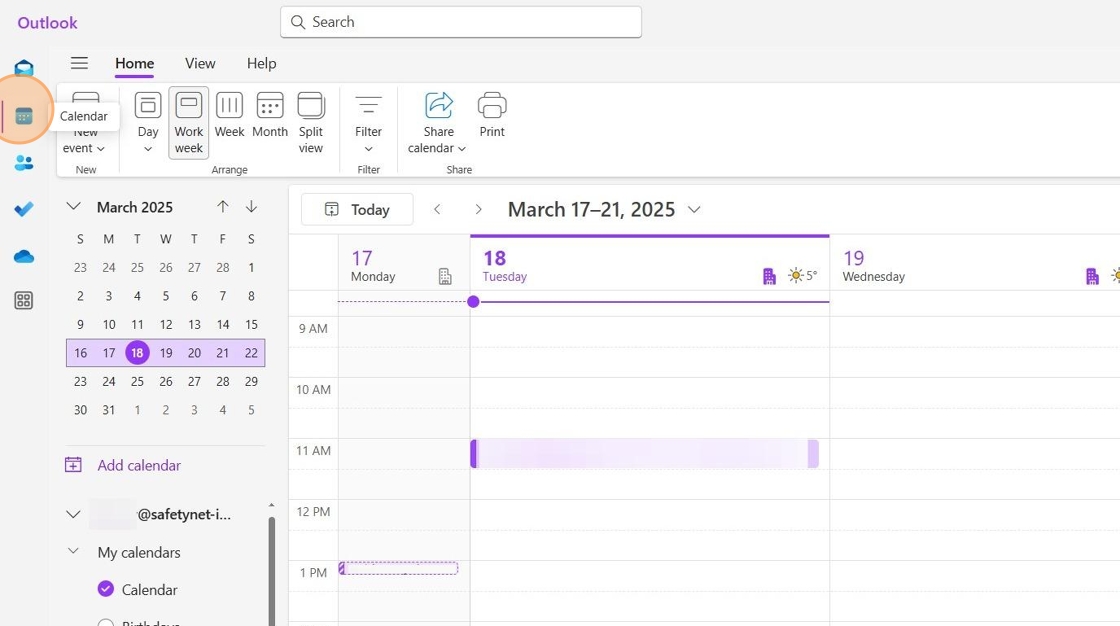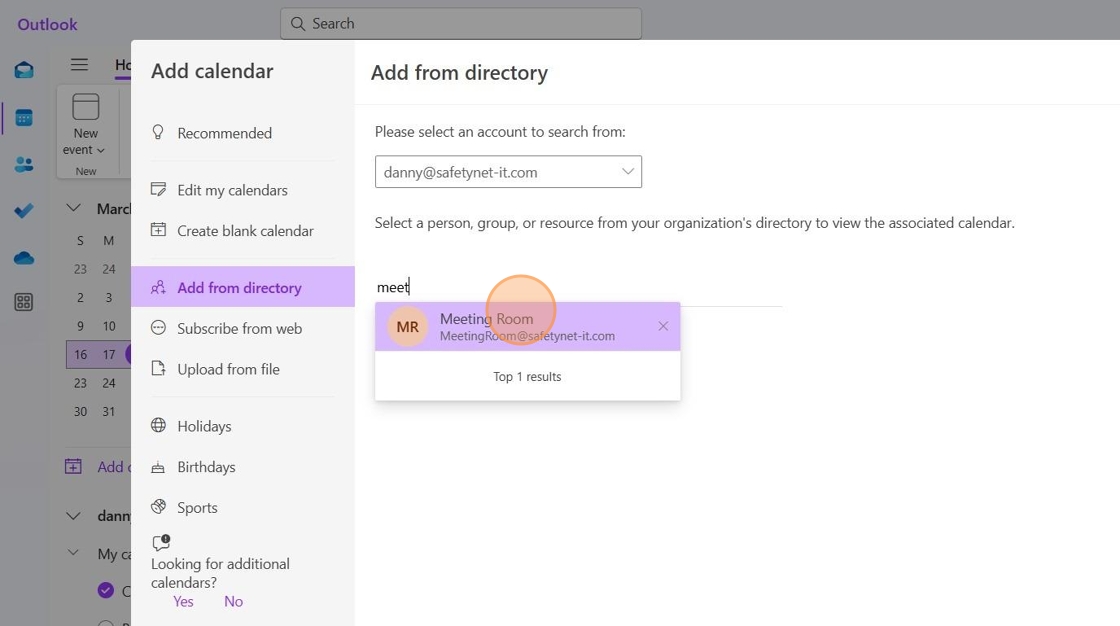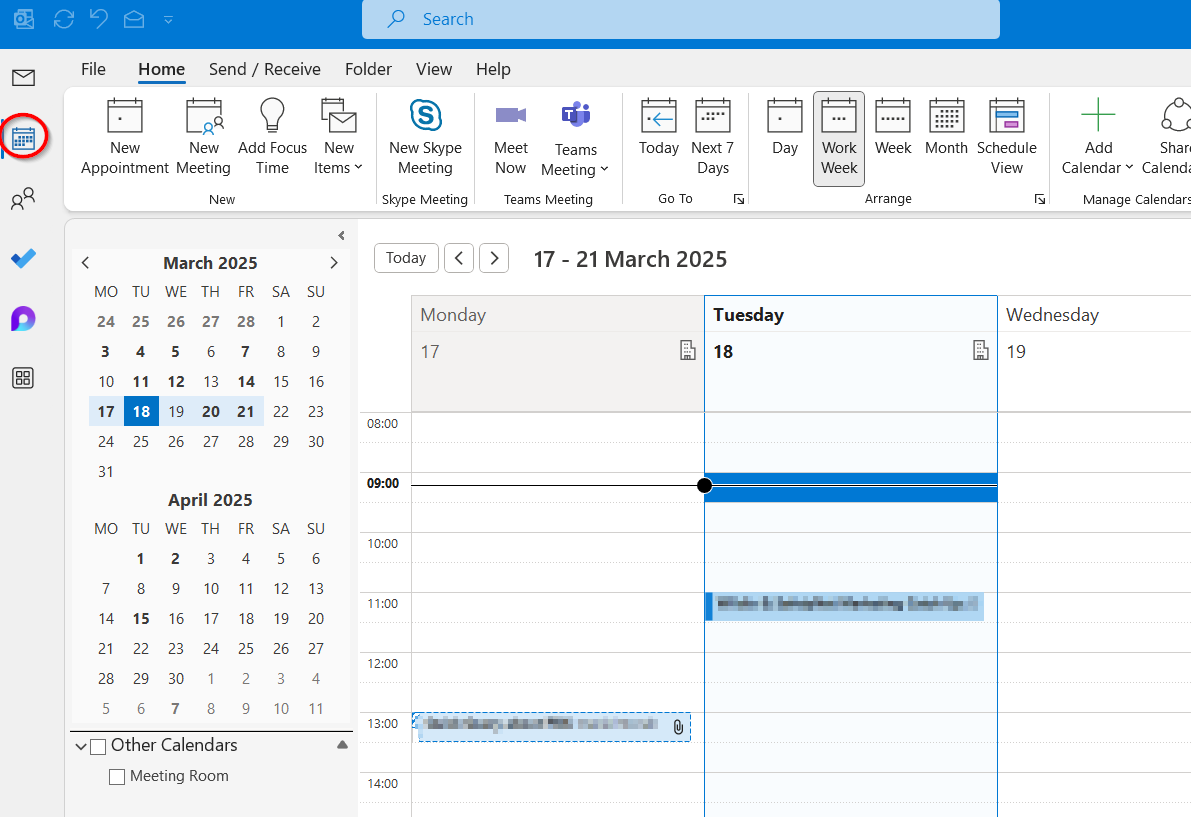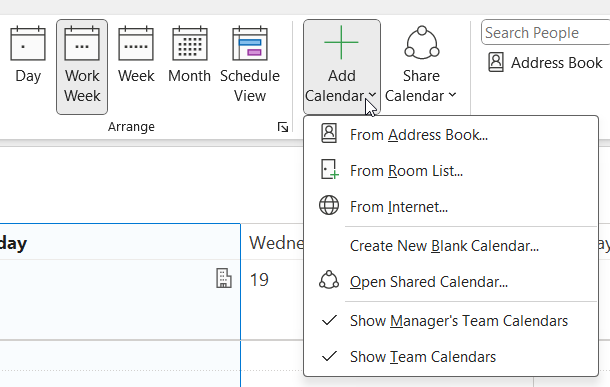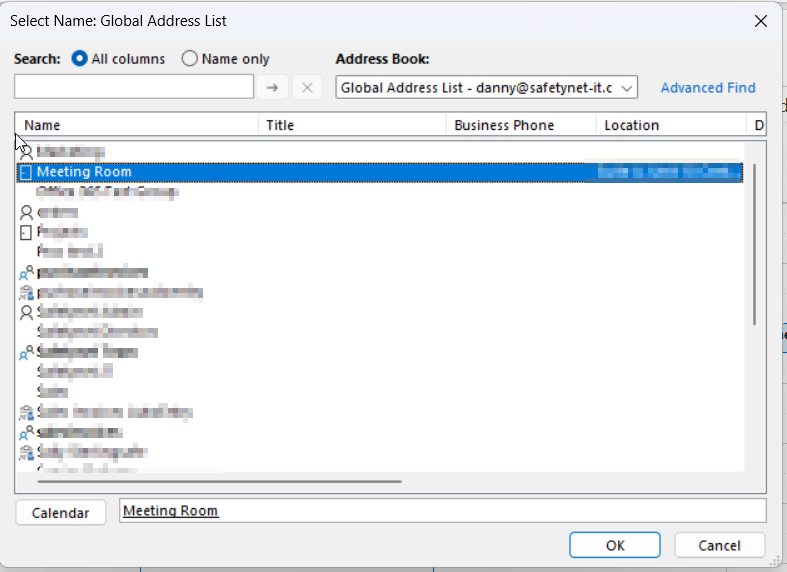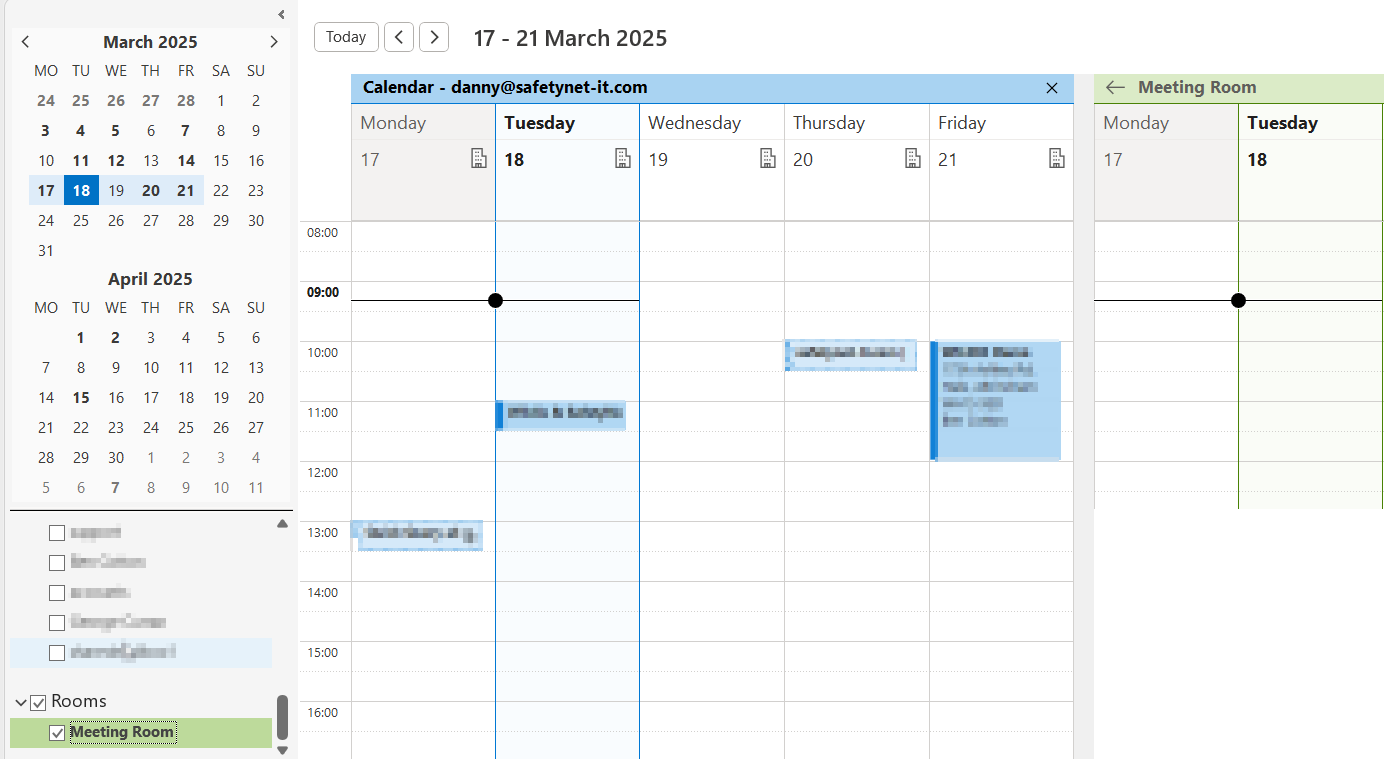Skip to main content
Adding a shared calendar in Outlook
Adding a sharedShared mailboxMailbox (New Outlook)
1. Go to your Calendars in Outlook.
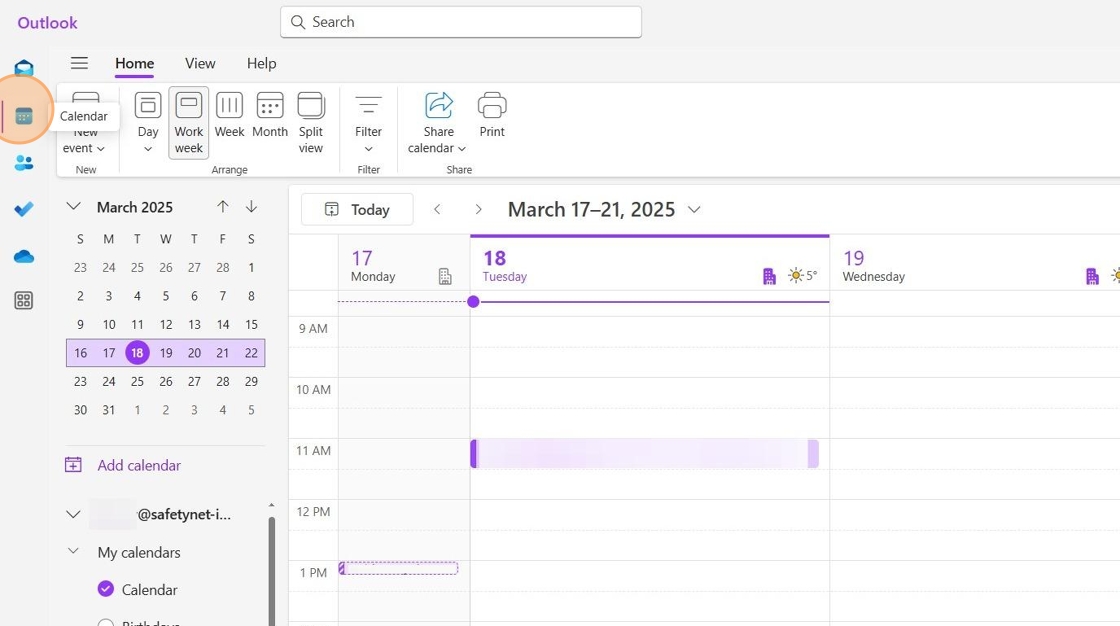
2. Click "Add calendar".

3. Choose "Add from directory".

4. ChooseSelect your mail account from the dropdown.dropdown menu.

5. Search for the Calendarcalendar you need access to.
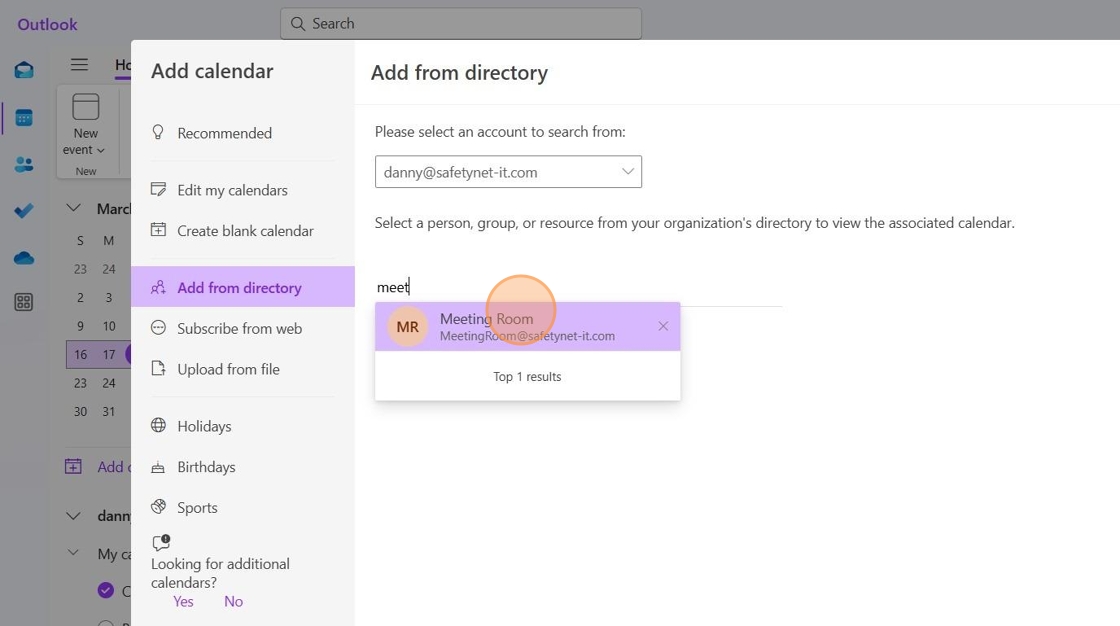
6. Once selectedselected, pressclick Add"Add" to confirm.

7. The selected calendar will now showappear under your list of Other Calendars,Calendars. make sureEnsure it is ticked so it shows in your list of active calendars.

8. If you receive an error when adding a calendar you receive an error stating that you do not have permission, please raise a support request toat support@safetynet-it.com for assistance,assistance. as thisThis suggests you aredo not permittedhave access.access permissions.

Adding a sharedShared mailboxMailbox (Classic Outlook)
1. Go to your Calendars.
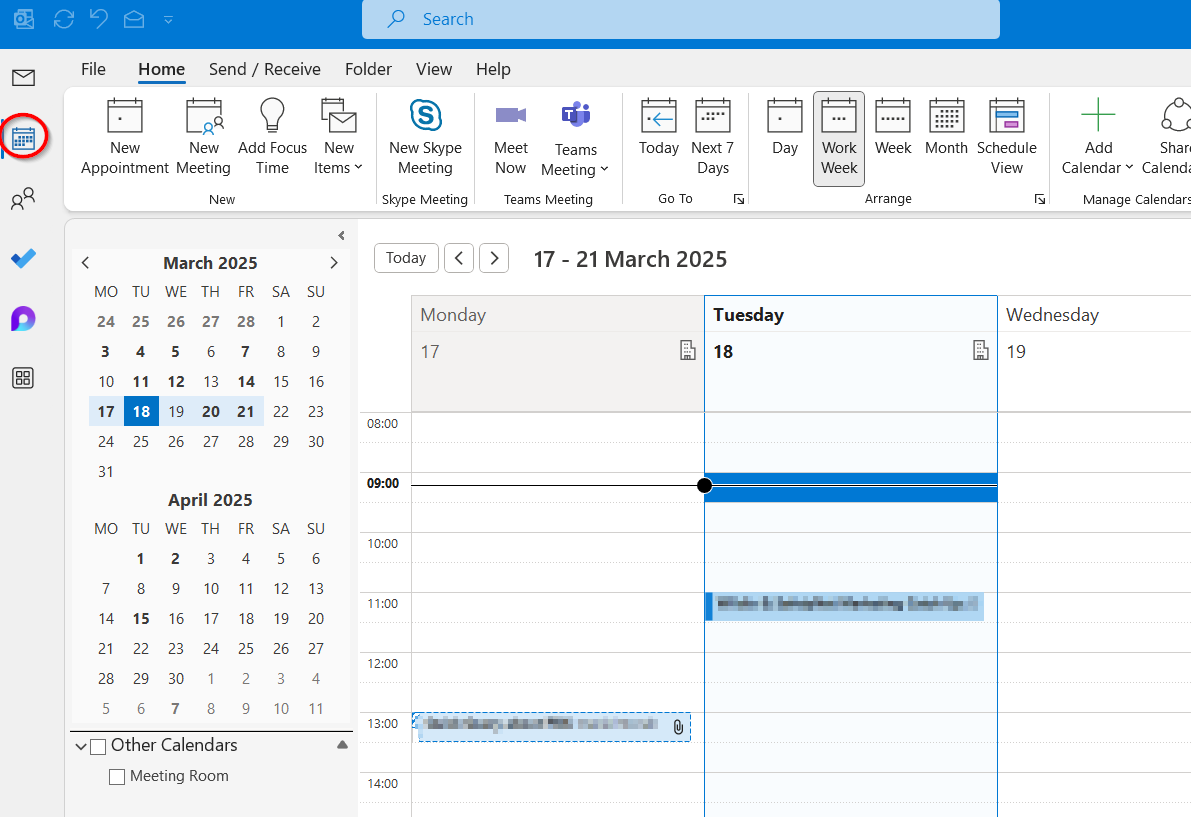
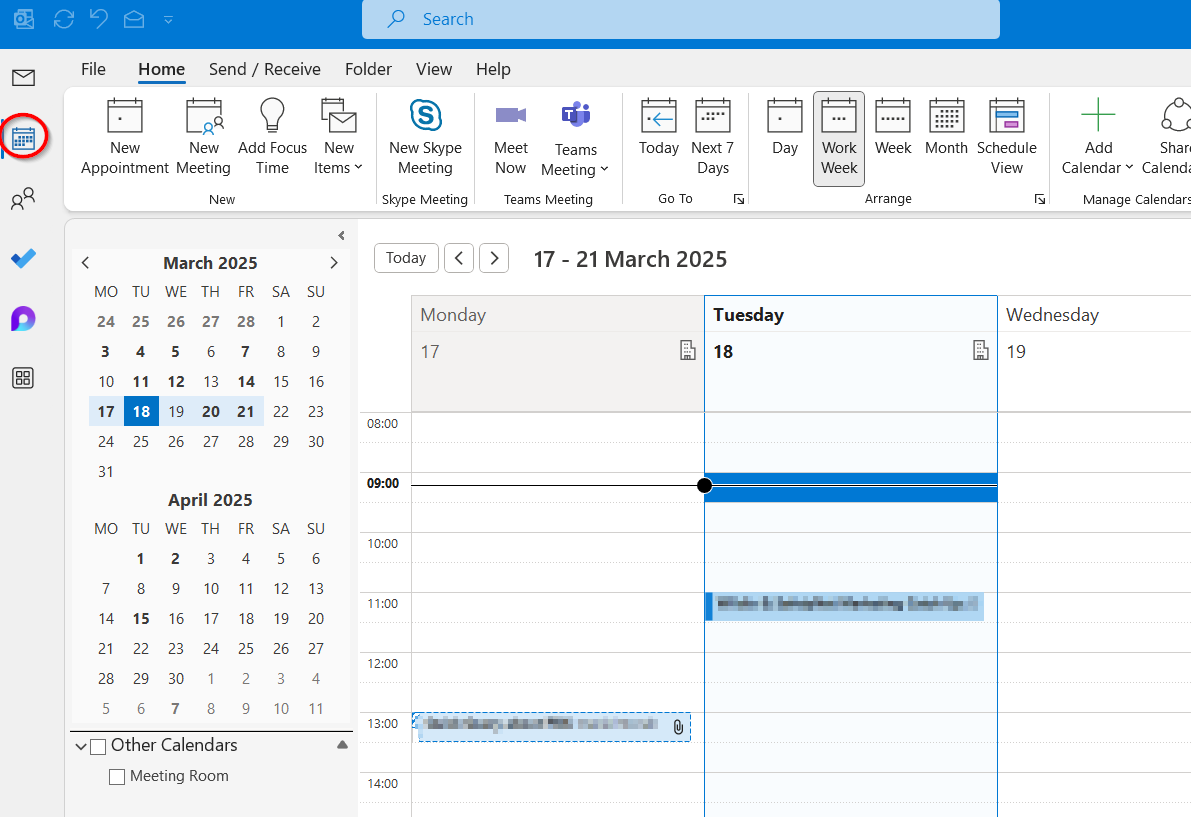
2. Go toClick "Add CalendarCalendar" in the ribbon and choose "From Address BookBook".
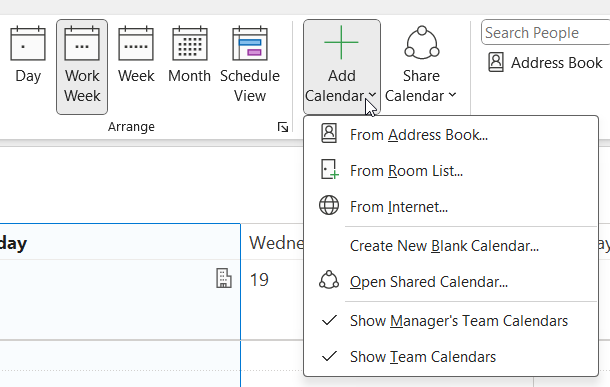
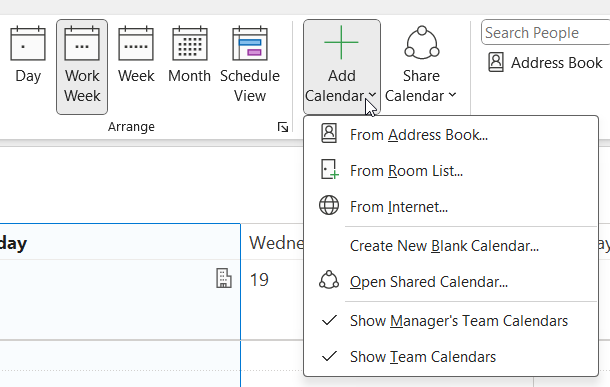
3. Find the mailbox you need acesssaccess to, double double-click on itit, and press OK"OK".
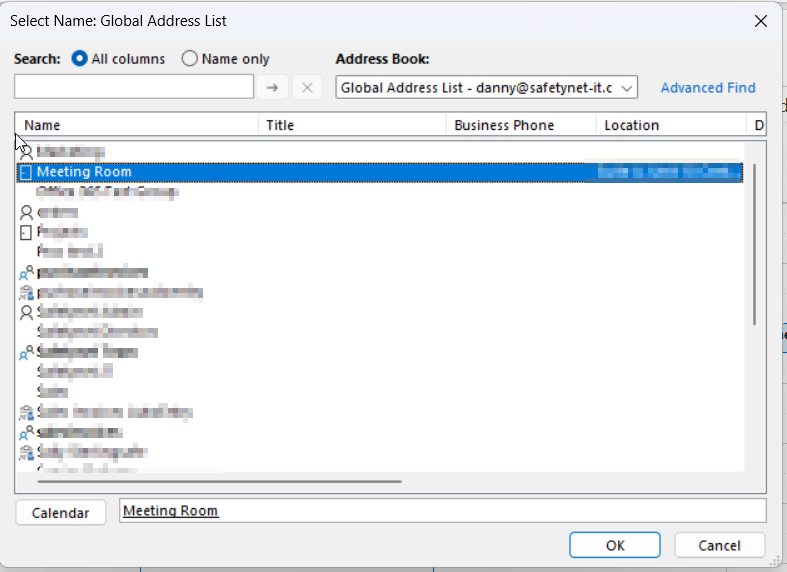
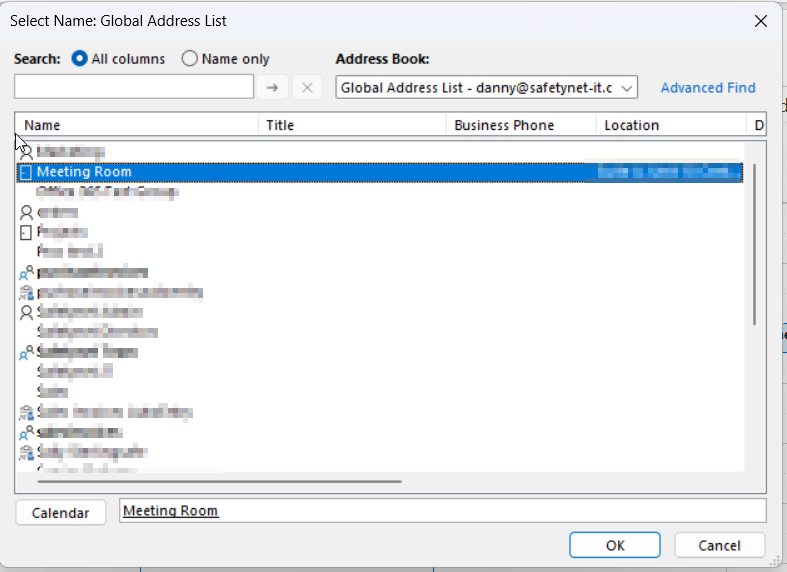
4. ItThe calendar should now appear in your listlist. of calendars, make sureEnsure it is ticked so it shows in your activeActive Calenders.Calendars.