Logging into a company device + Setup Guides
Logging in to Your Company Device
You need to know your company Microsoft account, email and password
This account is used to log in to both your company laptop or desktop and your Office.com account (for email, documents, Teams, etc.).
If you are not aware of this please contact HR or raise at ticket to our helpdesk (how to contact us)
Logging in for the First Time
-
Turn on the device.
-
On the login screen, choose “Other User”.
-
Enter your company email address and password.
-
Example:
firstname.lastname@prosperitychildrensservices.comand your password.
-
-
Once complete, you will arrive at your desktop and you are ready to go.
Issues?
Check you are connected to Wi-Fi or plugged into ethernet
see our Wi-Fi connection guide
Multi-Factor Authentication (MFA)?
Follow the on-screen steps or see our MFA setup guide
Do not see “Other User”, the device may not yet be registered.
Please raise a ticket with IT for assistance.
After Logging In
Here are some common next steps once you’ve signed in:
-
Access your OneDrive files to view or sync documents stored in the cloud.
→ Set up OneDrive -
Open Office apps such as Outlook, Word, or Teams using your company account.
→ Sign in to Office apps -
Access shared files or team folders through SharePoint.
→ Sync SharePoint sites
Need Help?
If you experience any issues signing in or accessing your files, please raise a support ticket with us.
Include as much detail as possible (device type, any error messages, and what you were trying to do).

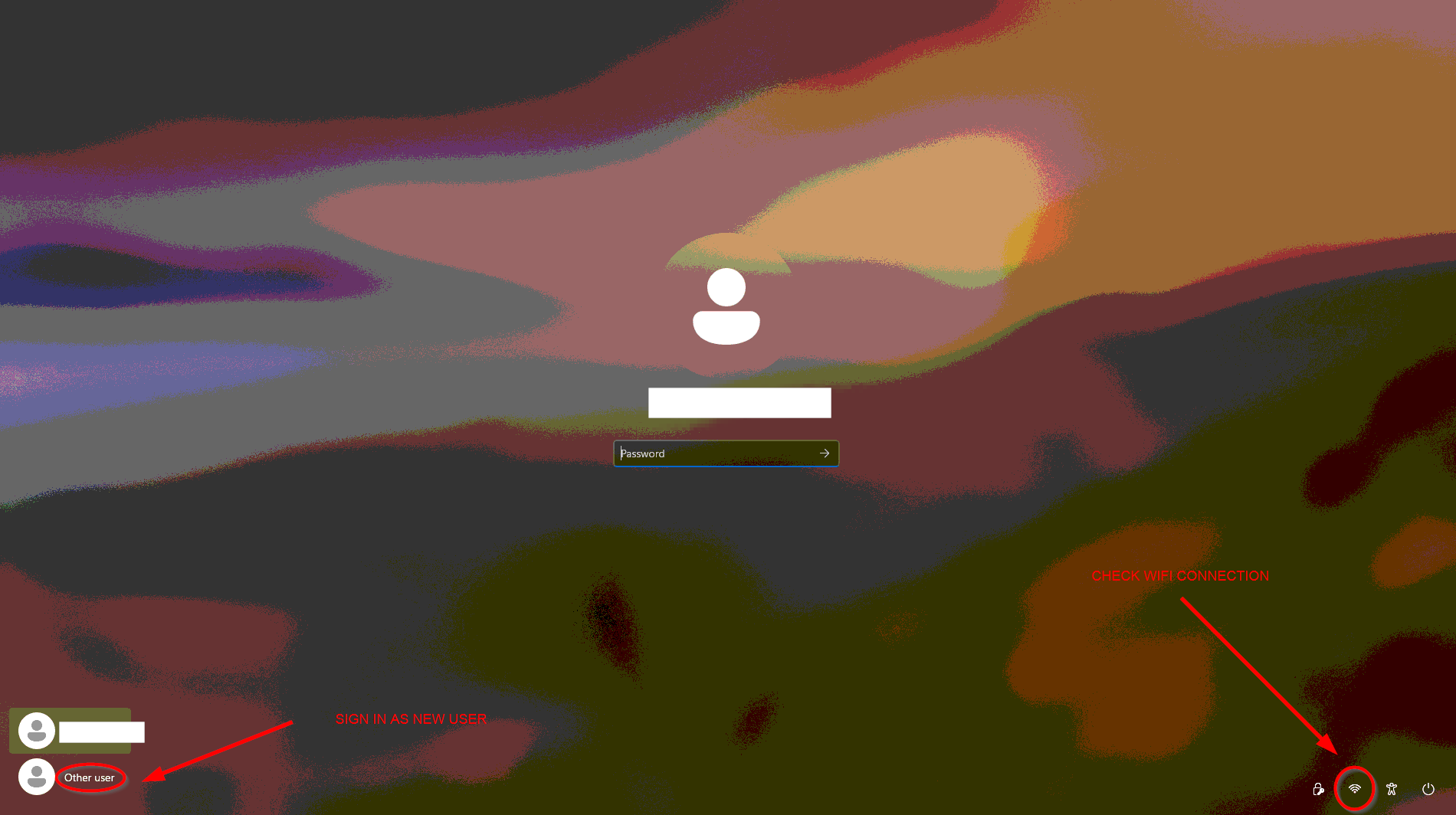
No Comments