Setting your new Company Signature
This guide provides a step-by-step process for setting up your new company email signature in the Microsoft Outlook Client.
1. Upon receiving the email with the new signature template click "Reply"

2. Copy the new signature text and images (making sure to include everything all lines and images).

3. Under "Message > Signature" click "Signatures..."

4. Click "New signature"

5. Paste in the new signature from your clipboard into the text area - press [[Ctrl]] + [[V]]

6. Give the new signature a name such as "dragonpass" and edit the signature information with your Full Name, Job Title, Telephone Number and Email Address.
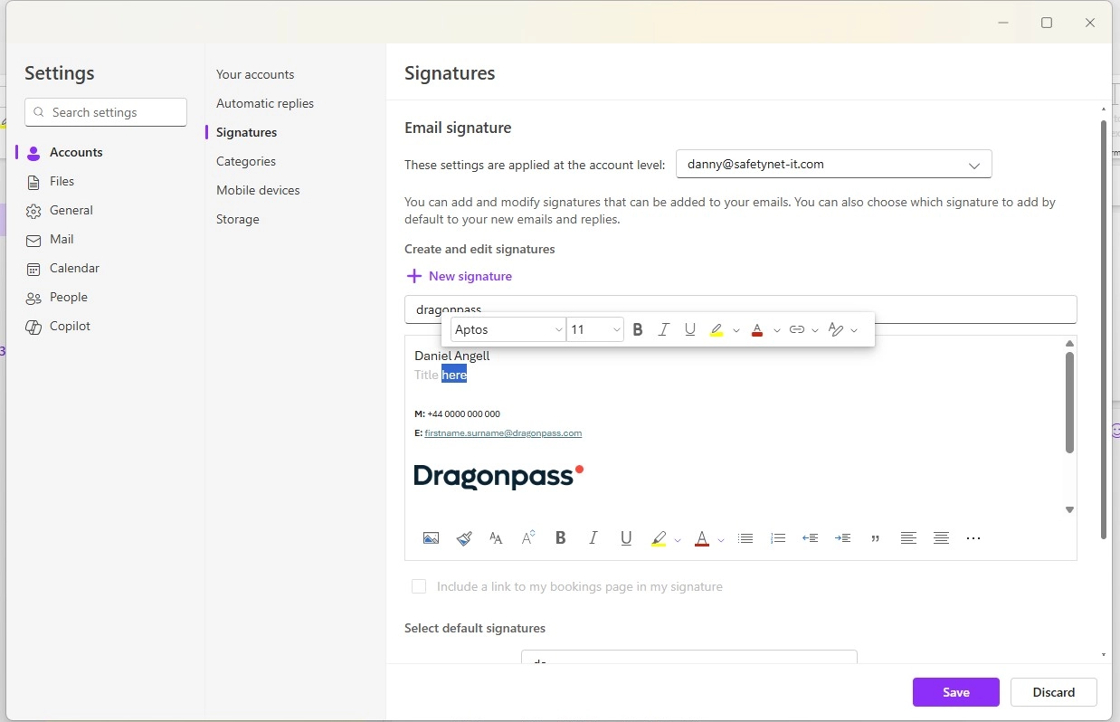
7. After entering your email address, highlight the text and choose "Insert hyperlink".

8. Under the URL enter "mailto:" then your email address.
e.g mailto:someone@dragonpass.com
Click "OK"
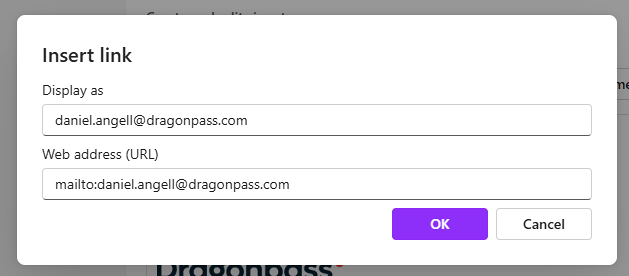
9. Set your new signature as the default for new messages and replies as required, then click Save.

10. Your new signature should now be automatically populated for new outgoing emails!

No Comments